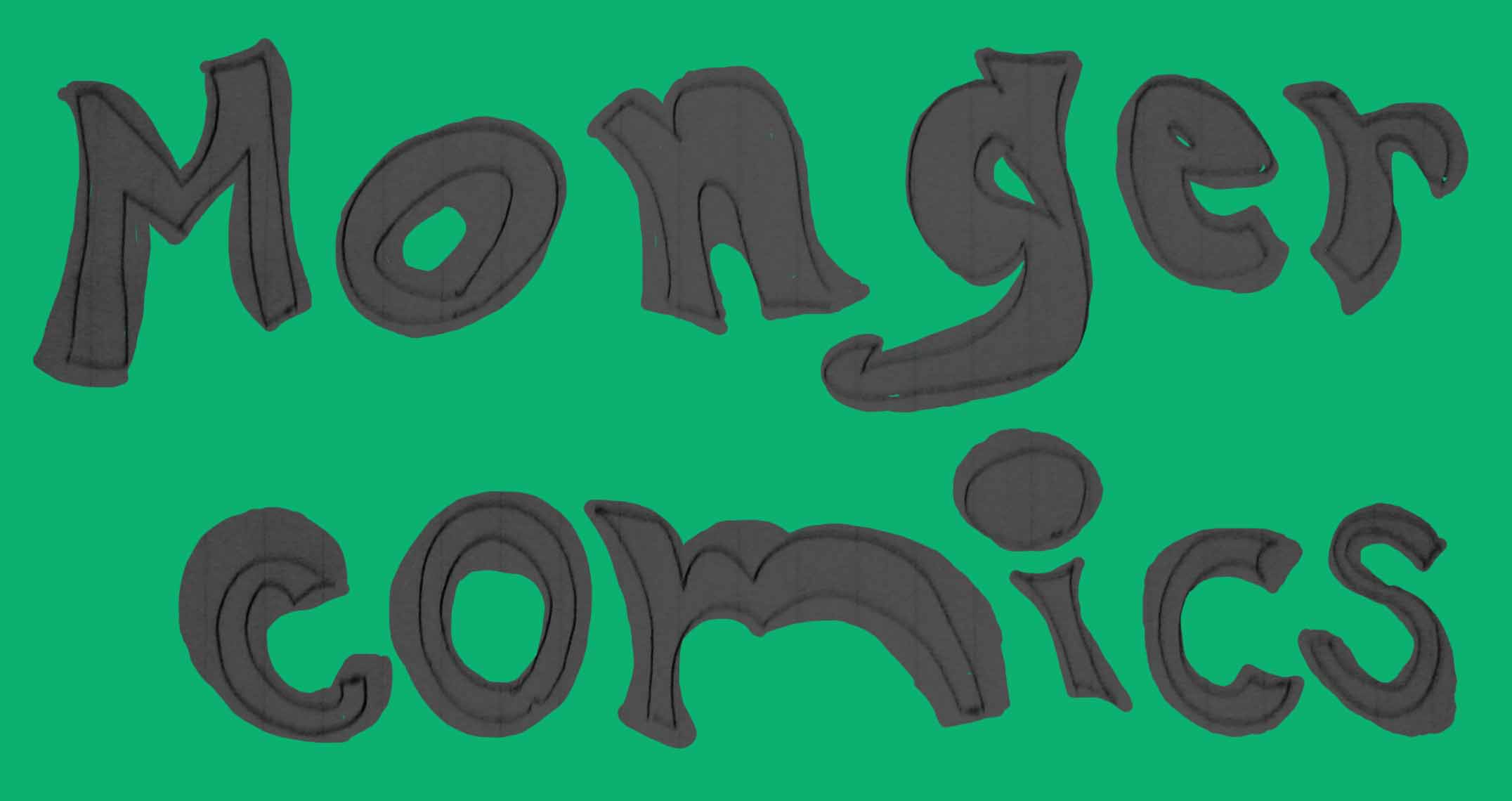

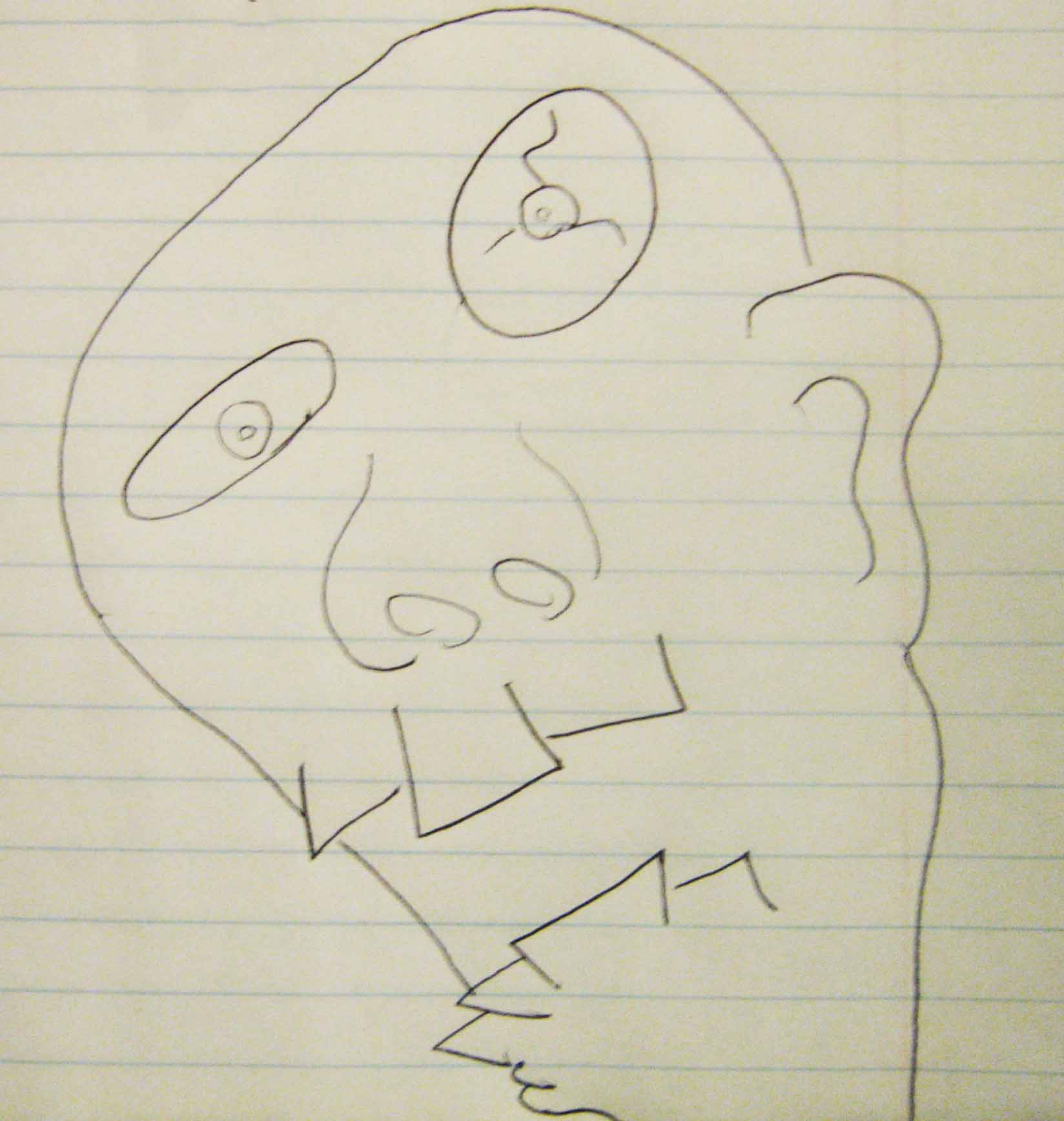
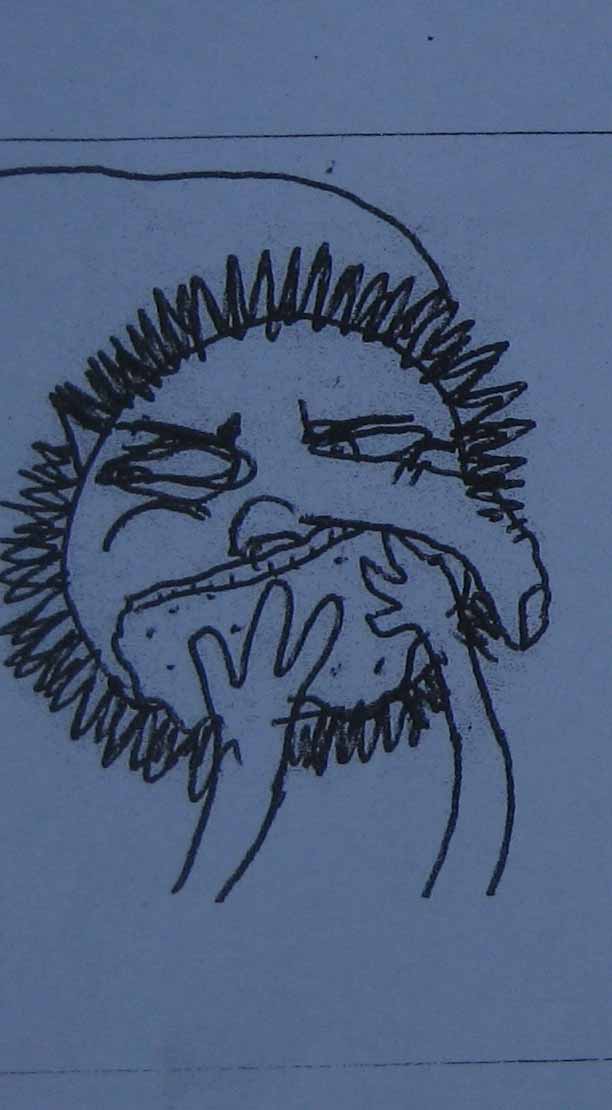

First Last Next Home
I wanted to put together a list of keyboard shortcuts that I use. I had dreams of putting together screenshots to show what they do, but there are only so many projects that I can take on.
Shortcuts are actually really important to me. When my older brother had his first computer (windows) the mouse stopped working for a while and if we wanted to do anything it was through the keyboard.
In grad school, when we had to reprocess data on bogged down old instrument computers the computer would lag on every step, while the menu was openned up, and the few commands that I had to click on for it to process the data. I learned that I could give all the commands at once with keyboard shortcuts and wait once instead of waiting at each step.
When my friend and I got back into starcraft, and then starcraft II came out, it was absolutely essential to use the keyboard shortcuts. I was all macro when it came to Starcraft. Build more than your opponent , faster than your opponent and dominate him. People joke about a video game making you better at something, but I took this need for speed into my first job which involves a computer for a large chunk of it.
The simplest yet mot satisfying trick that I use at work is navgating through folder structures. On the network hat everybody shares there is a rats nest of folders, and it always happens that the ones I need to access the most require a lot of scrolling.
I wish that I could count the number of scrolls that people do every day going back to access the same few folders and documents. But really I don't want to count them because it makes me cringe to watch people do it.
Navigating through folders with the keyboard is easy, and fast, and get's faster as the muscle memory kicks in and I'm going to tell you all of my tricks.
But mostly, its about excel, and this is where the screenshots would really be nice if I had the time/motivation to make that happen. There are a few tricks in excel that make using the keyboard way better, and some killer combinations that are crucial at cutting out all of those oh so cringe-worthy scrolls. These tricks are especially useful when you have a big data set to work with. So enough idle chatter, we've got some time to save!
Navigating
Navigating through folders is one of the best uses for shortcuts for windows in general (or linux gui)
If theres more than 10 folders to choose from, don't waste your eyeballs looking for the folder, use the shortcut
It starts with:
- Windows Key + E opens up windows explorer (The same as clicking the 'my computer' icon)
- Once in windows explorer:
- Start typing in the folder name to select it. If multiple folders start with that letter, then type until the one you want is selected
- Press enter to dive in
- If your folder is near the top, then use the down arrow until it's selected.
- If it's the very first folder, then press the space bar to select it
- If it's near the bottom hit the 'end' key to select the last file/folder
now wasn't that easier?
Want to go back?
- alt+↑ goes up a directory
- alt+← goes back a directory
Now you're ready for
General Windows Shortcuts
Want to see the desktop? please do not minimize every window
- Windows key + e shows the desktop. Hit it again to redisplay the windows you just had open
- *** alt + tab cylces through the open windows ***
- alt + shift + tab cycles in the other direction
- alt + f4 closes out of the current window
- cntl + f4 closes out of the current tab
Use this repeatedly to go back and forth between two applications. It's a life saver, and I prefer it to having two monitors
- cntl + alt + directional arrow rotates the screen (although doesn't seem to work on my laptop)
- windows key + p gives you options for displays on a second monitor
For commonly used functions, memorize these. They're usually application specific, but it starts with:
- hit the alt key. it will usually underline the letter of the keys needed to perofrm the next function
- alt, f, s and save the document
Run
For applications in general the run command can be really good, I picked this up from watching the IT guys at work and really fell in love with it. And it all starts with
- windows key + r opens the run window
- with the run window open, type excel and hit enter will open excel
- with the run window open, type c:\ and hit enter will open the c drive
- hold shift and right click on a file and choose 'copy as path'. Now:
- with the run window open, paste the path with ctrl+v (ex. "C:\Users\User1\Documents\Slobmonger website\Shortcuts.html") and hit enter to open that file
- When you have the run window open again, you can press the ↓ arrow to cycle through the previous commands
Special Characters and fonts
without going into a lot of detail, I'll spell out some of the tricks for sppecial characters that I like that are a little more obscure
I think we all know that we can use cntl + b for bold or ctrl + i for italics
Did you know that you can do
- cntl + shift + = for superscript (in microsoft word anyway) and
- cntl + = for subscript (word still, or photoshop)
- hold alt and type 2,6 (release alt) generates the → symbol (although not in html I'm learning)
- hold alt and type 2,4,1 (release alt) generates the ± symbol
Stay tuned for more formatting tricks in excel
If you don't use excel much, then I think we're done here. I hope you've found something useful. At the very least, start using alt + tab. If you use even a little excel, then read on.
Excel
Shortcuts in excel are vast and wondrous. Some essential staples if you use formalas are as follows
- cntl + arrow key jumps to the last cell in a continuous row or column
- cntrl + shift + arrow key selects all cells from the starting one to the last in the continuous row or column
- ctrl + r fills formulas to the right
- ctrl + d fills formulas down
Ever need to write a column next to an existing column and have that function fill down?
Well if you're like me you used to spend a lot of time [shiver] scrolling, and [more shivers] more scrolling. But scroll no more!
And this is a little confusing to type out, so I'll provide a little visual
And this may seem way obscure to most people, but I have to believe that there are plenty of people out there tthat really should know this trick
- Go ahead and type in your formula in the top cell of what will be your new column.
- hit enter, then ← then ↑ to get to the top of the column being operated on
- hold shift and cntl and type ↓ (this will select the whole column)
- hold shift and press → (two columns will be selected)
- while holding shift, tap the tab key and press the → key (now only the column being built will be highlighted)
- cntl + d to fill down
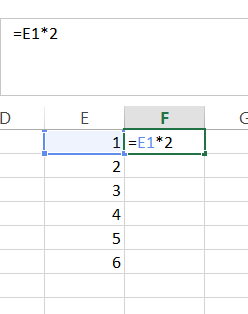
Honestly, I use this so much, and it never stops feeling satisfying when I do it, especially when I think about how I used to do it
Moving on
- tab is like hitting enter but moves the cell to the right
- alt + enter adds a new line within a cell
- f2 starts editting the contents of a cell
- while editting the contents of a cell use the end and home keys to jump to the end and the begining
- cntl + ; enters the current date
- cntl + shift + ; enters the current time
- with entire colun or row highlighted cntl + d deleted the column/row
- cntl + page up or page down changes the active sheet
- if you're into macros, use alt + f5 and alt + f11
- for more fun press alt + f11 and then cntl + g to enter the immediate field
- cntl + shift + 1 formats with 2 decimals
- cntl + shift + 2 formats with date and time
- cntl + shift + 3 formats with date
- cntl + shift + 4 formats for money
- cntl + shift + 5 formats in percent
- cntl + shift + 6 formats in scientific notation
- cntl + 0 hides the selected column (sets the width to zero)
And lastly there are a few things where I use a combination keyboard and mouse for the right click. Sometimes I use the right click button on the keyboard. So these aren't pure keyboard shortcuts, but I use them a lot.
For pasting with special formats:
(This is a little different for older excel versions)
- right click (button or not), s, v pastes values
- right click (button or not), s, r pastes formats
To insert a row or column:
- select an entire row or column, right click, i
OK, so I may have lost the average reader by now, but if you're still reading, then you must really like shortcuts too. And I would love to hear your feedback. so hit me up at slobmonger@gmail.com or click the link on the bottom right.
Cheers!