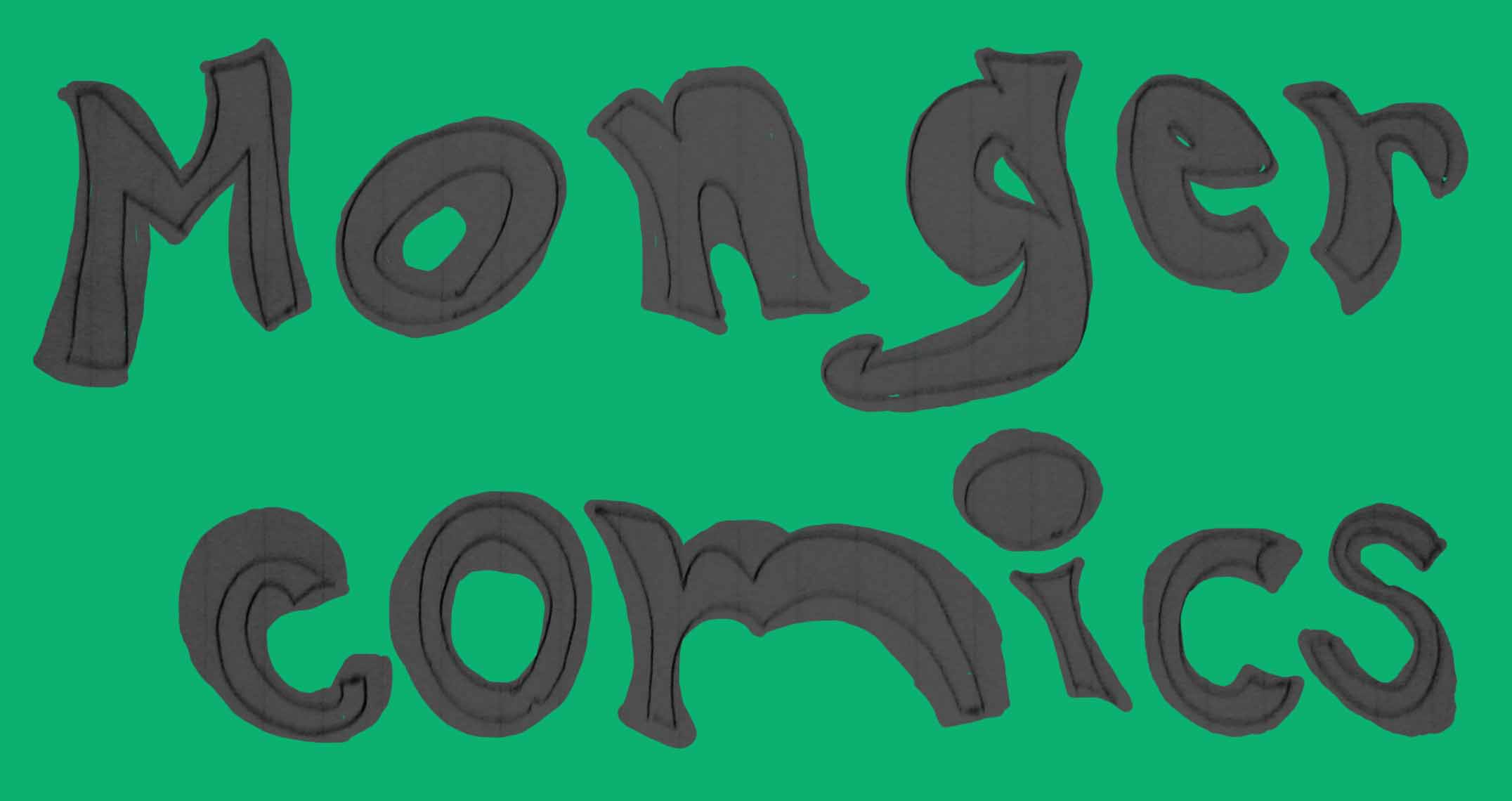

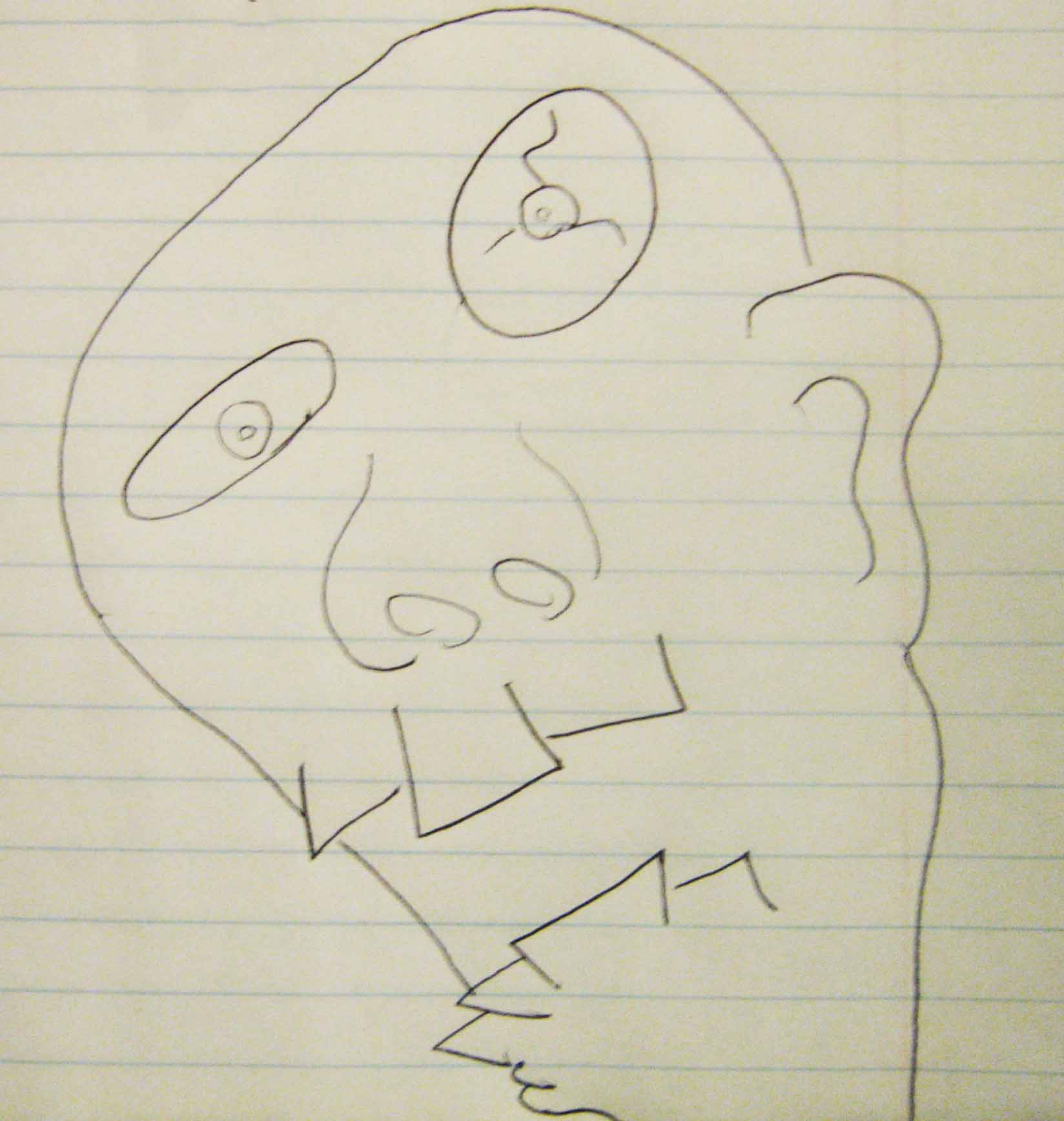
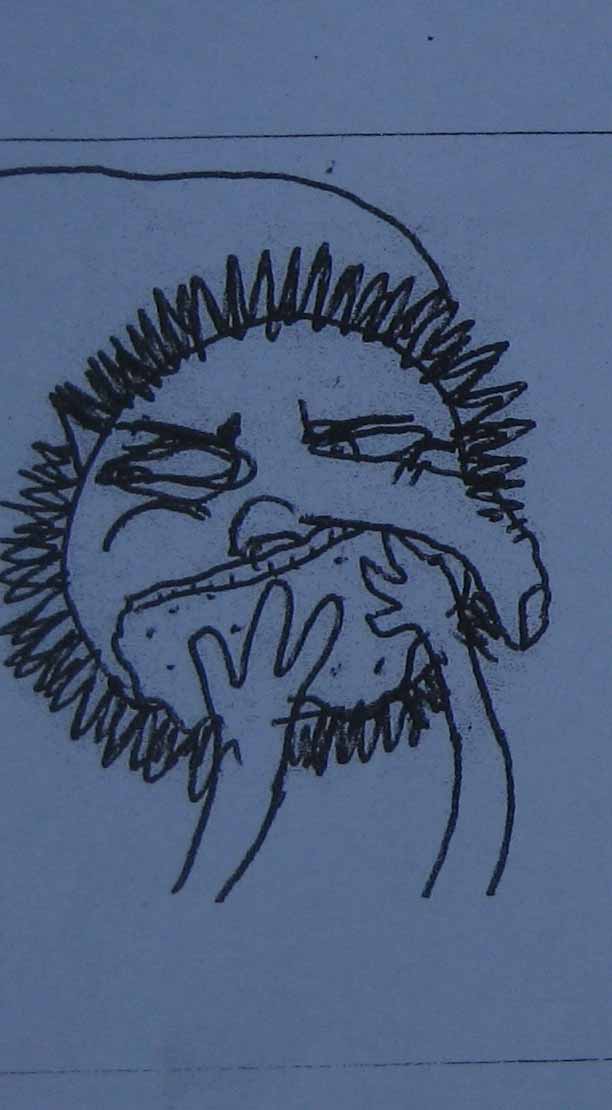

First Last Next Home
I was talking to a high school computer science teacher the other day, and I couldn’t help but bring up
tasker
and how much I like to use it for a wide variety of applications. I told him about
the Life of Riley/Vices Versus Virtues, which has actually gotten even more complicated since my last post, and also about a very simple note taking app that I made. He told me that he was thinking about buying a box of cheap S3s and some Tasker licenses and have his students use them to build solutions to real world problems with them. I said that I use Tasker all the time, especially for my game, and that he could read about that on my website. Later on I thought it would probably be more useful to give a simpler example that anyone could use like this stream-lined note-taking app that I built. So if you’re reading this Eric, this post is in part for you.
I built this note-taking app in about 5 minutes time while at a
conference the other week. I like to use google Keep for some things, and I’ve built some different note taking apps in tasker, but all of these required me to spend a few clicks dictating where the note would be stored. In the middle of a lecture, I didn’t want to waste these precious seconds, nor did I want to waste my precious cognitive resources deciding where to put the note so that I could find it later. I’m sure there are other apps that could have done what I wanted, but I wanted it then and there and I knew that I could build it myself in Tasker.
The app (if I can call it that) itself is incredibly streamlined and simple. I’ve probably spent more time since then thinking about it than I did building it and using it. A shortcut on the home-screen opens a window with a text-edit box and a submit button and activates the keyboard. After jotting down the note, the button will write the file using the date as the filename and close the window. That’s all there is to it. It’s designed for ease of use at the time of taking the note. Trying to search for a specific note from months past would probably be cumbersome with this system, but admittedly, that’s not its strength. It may not even seem worthwhile talking about something so simple, but I actually think that it takes a lot of thought to trim unnecessary steps out and end up with as simplified a process as possible. I think this is nice to share because it’s easy to quickly explain, and it gives an idea about the types of things that somebody can quickly concoct with Tasker and a little know-how. For the casual reader I’ll bid you adieu here. For anyone interested in the tasker steps read right on ahead.
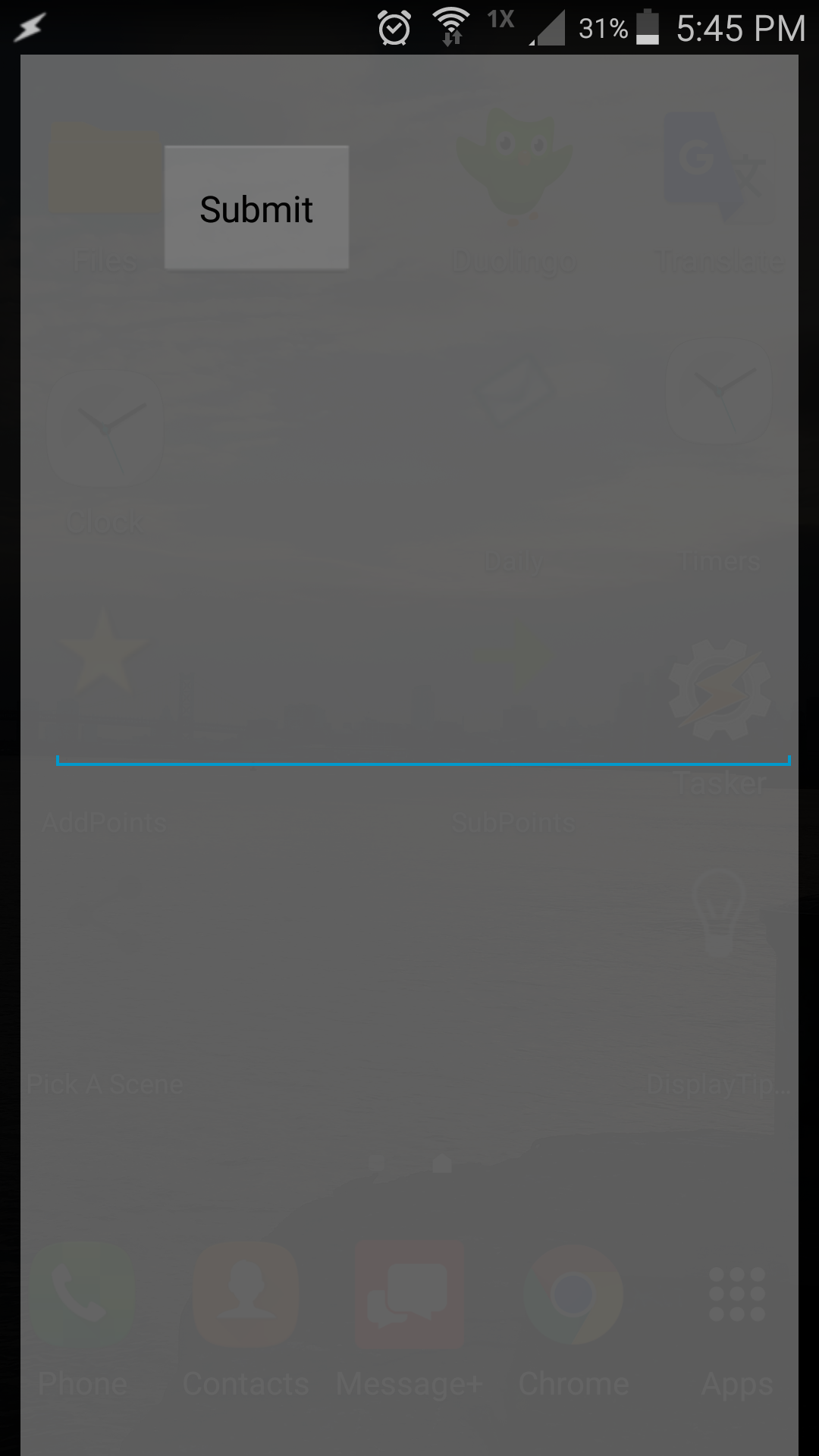
Briefly, here’s how to build this in Tasker. I’m assuming some basic familiarity.
Build a scene called ‘Daily’. Expand it to fill your entire screen. At the very top make a button called ‘submit’, and fill the rest of the top half with a text-edit box. The bottom half will be covered with the keyboard.
In the text-edit box, add a ‘variable set’ task in the ‘Text Changed’ tab. The task sets the local variable %daily to %new_val. This means that any time the text is changed it will assign it to the %daily variable.
The ‘Submit’ button will essentially perform two tasks, although I’ve broken it into three. First, a ‘Write File’ task writes a file with the date to a local folder I created called ‘Daily/’. Using the built-in %DATE variable the file is called ‘Daily/%DATE.txt’. And the text is the built in time variable %TIME. This task may not be necessary, but it helped me figure out which lecture I was watching when I wrote each note. Make sure the ‘append’ and ‘add newline’ boxes are checked. The second task is identical to the first, except it writes the local %daily variable that was stored from the text-edit field. And the final task closes the scene.
In order to make a shortcut to this scene on the homescreen you need a task that creates the scene. Create a task also called ‘Daily’ that creates the scene and activates the keyboard. Then you can create a widget shortcut that activates the task.
And that’s it, have fun and let me know if this gives you any ideas for other things you’d like to do with Tasker.
The Tasker scene in xml format
The Tasker scene in xml format
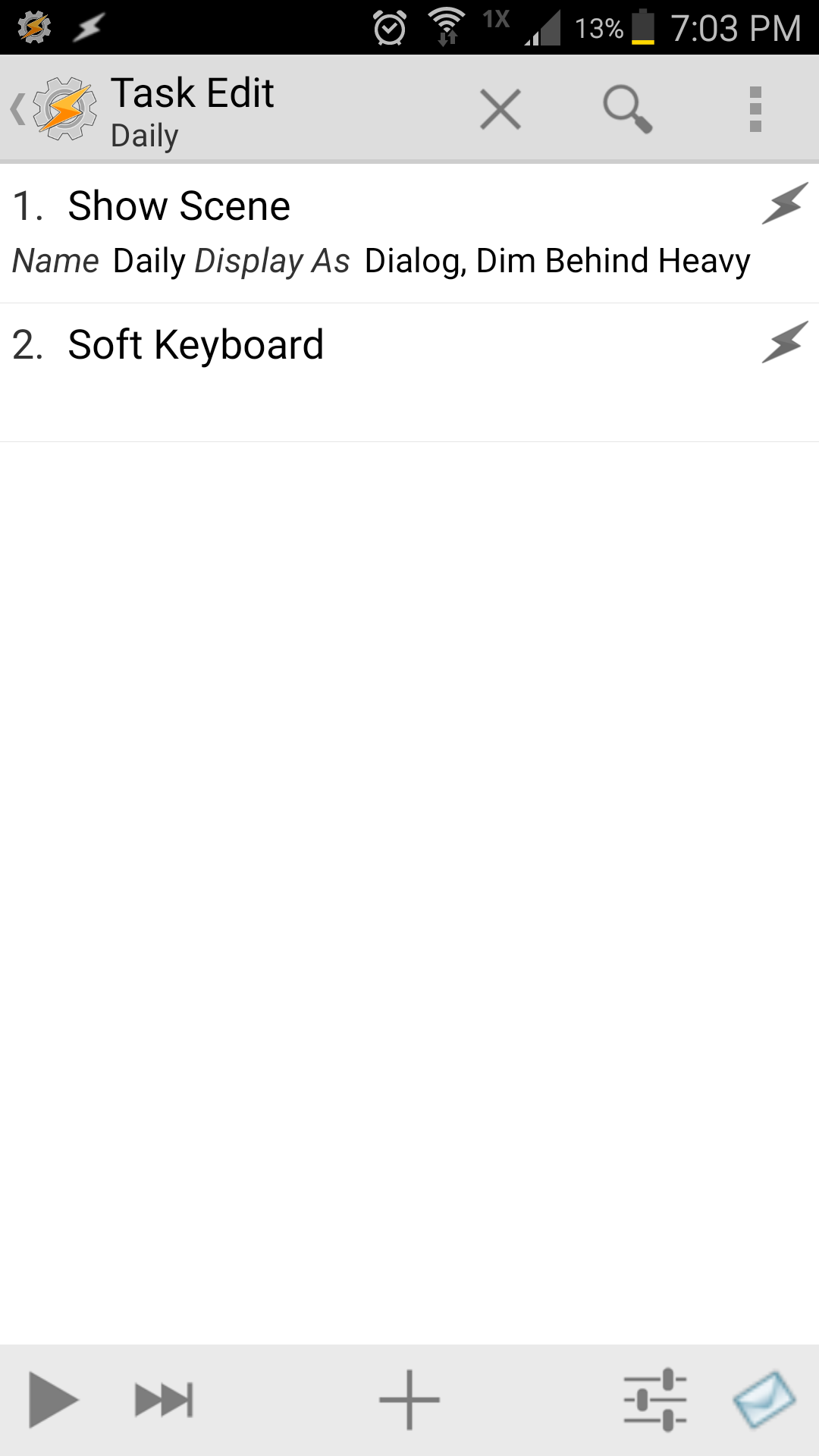
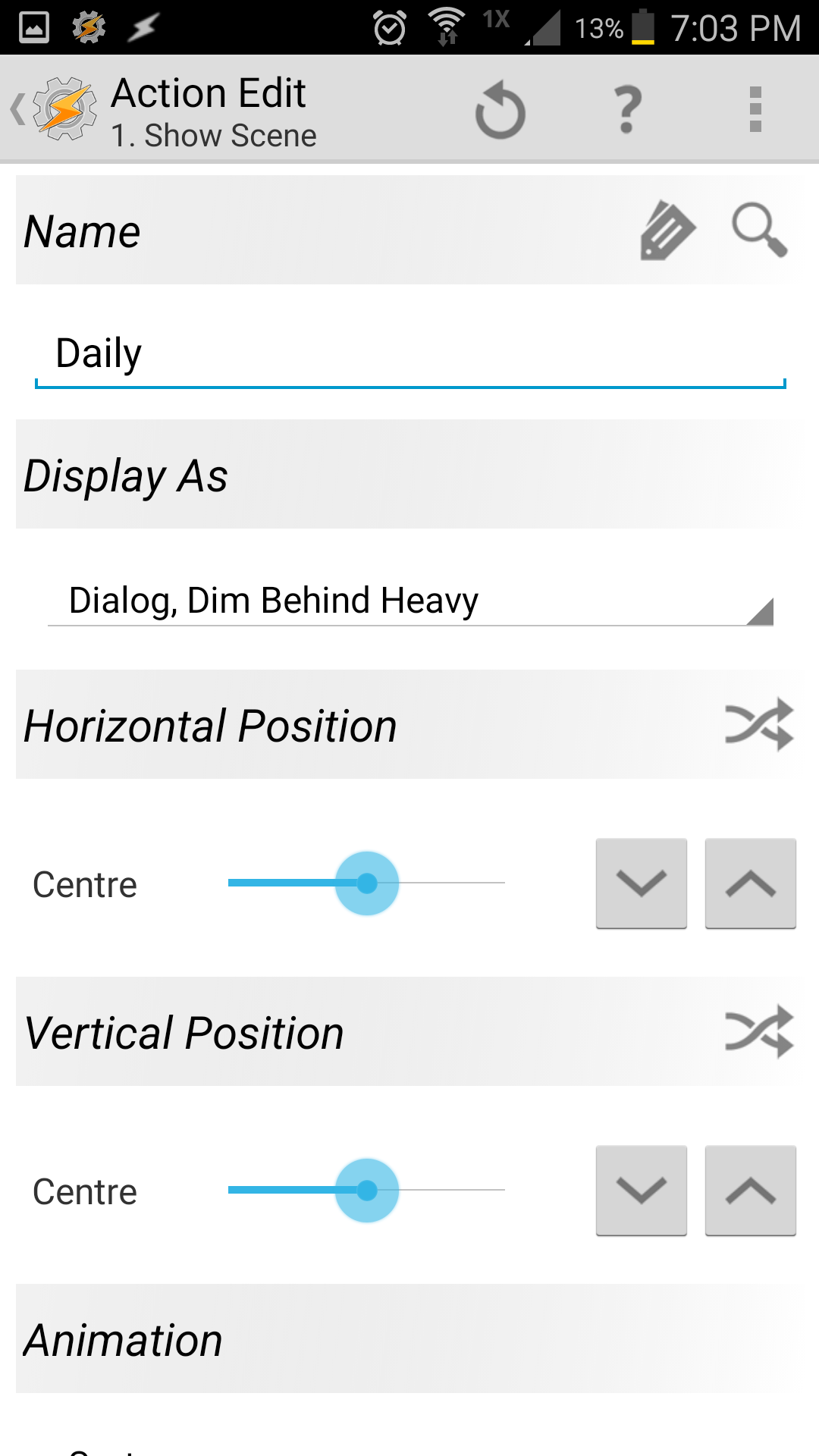

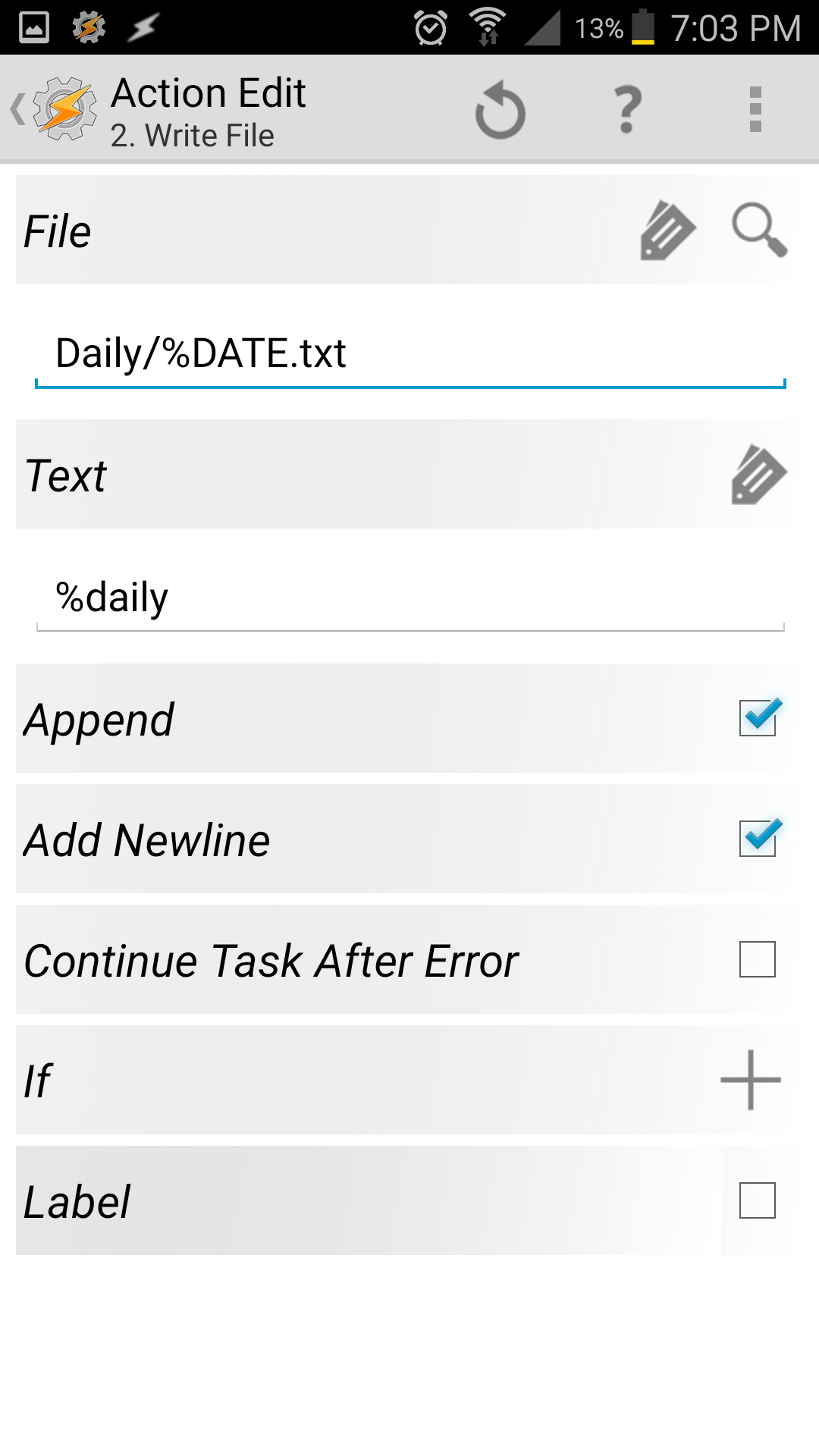
Lastly, I'll throw in a couple pictures from the conference for fun

